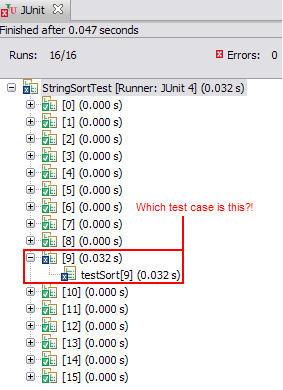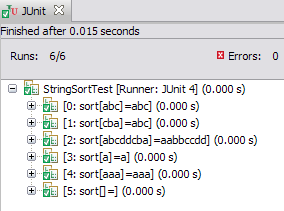Most programming languages have a set of "best practices" that should be followed when writing code in that language. However, I have not been able to find a comprehensive one for shell scripting so have decided to write my own based on my experience writing shell scripts over the years.
Each one of the points above is described in some detail below.
- Use functions
Unless you're writing a very small script, use functions to modularise your code and make it more readable, reusable and maintainable. The template I use for all my scripts is shown below. As you can see, all code is written inside functions. The script starts off with a call to the main function.
#!/bin/bash
set -e
usage() {
}
my_function() {
}
main() {
}
main "$@"
- Document your functions
Add sufficient documentation to your functions to specify what they do and what arguments are required to invoke them. Here is an example:
# Processes a file.
# $1 - the name of the input file
# $2 - the name of the output file
process_file(){
}
- Use
shift to read function arguments
Instead of using $1, $2 etc to pick up function arguments, use shift as shown below. This makes it easier to reorder arguments, if you change your mind later.
# Processes a file.
# $1 - the name of the input file
# $2 - the name of the output file
process_file(){
local -r input_file="$1"; shift
local -r output_file="$1"; shift
}
- Declare your variables
If your variable is an integer, declare it as such. Also, make all your variables readonly unless you intend to change their value later in your script. Use local for variables declared within functions. This helps convey your intent. If portability is a concern, use typeset instead of declare. Here are a few examples:
declare -r -i port_number=8080
declare -r -a my_array=( apple orange )
my_function() {
local -r name=apple
}
- Quote all parameter expansions
To prevent word-splitting and file globbing you must quote all variable expansions. In particular, you must do this if you are dealing with filenames that may contain whitespace (or other special characters). Consider this example:
# create a file containing a space in its name
touch "foo bar"
declare -r my_file="foo bar"
# try rm-ing the file without quoting the variable
rm $my_file
# it fails because rm sees two arguments: "foo" and "bar"
# rm: cannot remove `foo': No such file or directory
# rm: cannot remove `bar': No such file or directory
# need to quote the variable
rm "$my_file"
# file globbing example:
mesg="my pattern is *.txt"
echo $mesg
# this is not quoted so *.txt will undergo expansion
# will print "my pattern is foo.txt bar.txt"
# need to quote it for correct output
echo "$msg"
It's good practice to quote all your variables. If you do need word-splitting, consider using an array instead. See the next point.
- Use arrays where appropriate
Don't store a collection of elements in a string. Use an array instead. For example:
# using a string to hold a collection
declare -r hosts="host1 host2 host3"
for host in $hosts # not quoting $hosts here, since we want word splitting
do
echo "$host"
done
# use an array instead!
declare -r -a host_array=( host1 host2 host3 )
for host in "${host_array[@]}"
do
echo "$host"
done
- Use
"$@" to refer to all arguments
Don't use $*. Refer to my previous post: Difference between $*, $@, "$*" and "$@". Here is an example:
main() {
# print each argument
for i in "$@"
do
echo "$i"
done
}
# pass all arguments to main
main "$@"
- Use uppercase variable names for ENVIRONMENT variables only
My personal preference is that all variables should be lowercase, except for environment variables. For example:
declare -i port_number=8080
# JAVA_HOME and CLASSPATH are environment variables
"$JAVA_HOME"/bin/java -cp "$CLASSPATH" app.Main "$port_number"
- Prefer shell builtins over external programs
The shell has the ability to manipulate strings and perform simple arithmetic so you don't need to invoke programs like cut and sed. Here are a few examples:
declare -r my_file="/var/tmp/blah"
# instead of dirname, use:
declare -r file_dir="{my_file%/*}"
# instead of basename, use:
declare -r file_base="{my_file##*/}"
# instead of sed 's/blah/hello', use:
declare -r new_file="${my_file/blah/hello}"
# instead of bc <<< "2+2", use:
echo $(( 2+2 ))
# instead of grepping a pattern in a string, use:
[[ $line =~ .*blah$ ]]
# instead of cut -d:, use an array:
IFS=: read -a arr <<< "one:two:three"
Note that an external program will perform better when operating on large files/input.
- Avoid unnecessary pipelines
Pipelines add extra overhead to your script so try to keep your pipelines small. Common examples of useless pipelines are cat and echo, shown below:
- Avoid unnecessary
cat
If you are not familiar with the infamous Useless Use of Cat award, take a look here. The cat command should only be used for concatenating files, not for sending the output of a file to another command.
# instead of
cat file | command
# use
command < file
- Avoid unnecessary
echo
You should only use echo if you want to output some text to stdout, stderr, file etc. If you want to send text to another command, don't echo it through a pipe! Use a here-string instead. Note that here-strings are not portable (but most modern shells support them) so use a heredoc if you are writing a portable script. (See my earlier post: Useless Use of Echo.)
# instead of
echo text | command
# use
command <<< text
# for portability, use a heredoc
command << END
text
END
- Avoid unnecessary
grep
Piping from grep to awk or sed is unnecessary. Since both awk and sed can grep, you don't need the grep in your pipeline. (Check out my previous post: Useless Use of Grep.)
# instead of
grep pattern file | awk '{print $1}'
# use
awk '/pattern/{print $1}' file
# instead of
grep pattern file | sed 's/foo/bar/g'
# use
sed -n '/pattern/{s/foo/bar/p}' file
- Other unnecessary pipelines
Here are a few other examples:
# instead of
command | sort | uniq
# use
command | sort -u
# instead of
command | grep pattern | wc -l
# use
command | grep -c pattern
- Avoid parsing
ls
The problem is that ls outputs filenames separated by newlines, so if you have a filename containing a newline character you won't be able to parse it correctly. It would be nice if ls could output null delimited filenames but, unfortunately, it can't. Instead of ls, use file globbing or an alternative command which outputs null terminated filenames, such as find -print0.
- Use globbing
Globbing (or filename expansion) is the shell's way of generating a list of files matching a pattern. In bash, you can make globbing more powerful by enabling extended pattern matching operators using the extglob shell option. Also, enable nullglob so that you get an empty list if no matches are found. Globbing can be used instead of find in some cases and, once again, don't parse ls! Here are a couple of examples:
shopt -s nullglob
shopt -s extglob
# get all files with a .yyyymmdd.txt suffix
declare -a dated_files=( *.[0-9][0-9][0-9][0-9][0-9][0-9][0-9][0-9].txt )
# get all non-zip files
declare -a non_zip_files=( !(*.zip) )
- Use null delimited output where possible
In order to correctly handle filenames containing whitespace and newline characters, you should use null delimited output, which results in each line being terminated by a NUL (\000) character instead of a newline. Most programs support this. For example, find -print0 outputs filenames followed by a null character and xargs -0 reads arguments separated by null characters.
# instead of
find . -type f -mtime +5 | xargs rm -f
# use
find . -type f -mtime +5 -print0 | xargs -0 rm -f
# looping over files
find . -type f -print0 | while IFS= read -r -d $'\0' filename; do
echo "$filename"
done
- Don't use backticks
Use $(command) instead of `command` because it is easier to nest multiple commands and makes your code more readable. Here is a simple example:
# ugly escaping required when using nested backticks
a=`command1 \`command2\``
# $(...) is cleaner
b=$(command1 $(command2))
- Use process substitution instead of creating temporary files
In most cases, if a command takes a file as an input, the file can be replaced by the output of another command using process substitution: <(command). This saves you from having to write out a temp file, passing that temp file to the command and finally deleting the temp file. This is shown below:
# using temp files
command1 > file1
command2 > file2
diff file1 file2
rm file1 file2
# using process substitution
diff <(command1) <(command2)
- Use
mktemp if you have to create temporary files
Try to avoid creating temporary files. If you must, use mktemp to create a temporary directory and then write your files to it. Make sure you remove the directory after you are done.
# set up a trap to delete the temp dir when the script exits
unset temp_dir
trap '[[ -d "$temp_dir" ]] && rm -rf "$temp_dir"' EXIT
# create the temp dir
declare -r temp_dir=$(mktemp -dt myapp.XXXXXX)
# write to the temp dir
command > "$temp_dir"/foo
- Use
[[ and (( for test conditions
Prefer [[ ... ]] over [ ... ] because it is safer and provides a richer set of features. Use (( ... )) for arithmetic conditions because it allows you to perform comparisons using familiar mathematical operators such as < and > instead of -lt and -gt. Note that if you desire portability, you have to stick to the old-fashioned [ ... ]. Here are a few examples:
[[ $foo == "foo" ]] && echo "match" # don't need to quote variable inside [[
[[ $foo == "a" && $bar == "a" ]] && echo "match"
declare -i num=5
(( num < 10 )) && echo "match" # don't need the $ on $num in ((
- Use commands in test conditions instead of exit status
If you want to check whether a command succeeded before doing something, use the command directly in the condition of your if-statement instead of checking the command's exit status.
# don't use exit status
grep -q pattern file
if (( $? == 0 ))
then
echo "pattern was found"
fi
# use the command as the condition
if grep -q pattern file
then
echo "pattern was found"
fi
- Use
set -e
Put this at the top of your script. This tells the shell to exit the script as soon as any statement returns a non-zero exit code.
- Write error messages to stderr
Error messages belong on stderr not stdout.
echo "An error message" >&2
If you have any other suggestions for my list, please share them in the comments section below!